Gerer Des Data
1 - Utiliser un objet
Prérequis
code
Voici une page HTML qui affiche un bouton
<!DOCTYPE html>
<html lang="en">
<head>
<meta charset="UTF-8">
<title>affiche objet</title>
</head>
<body>
<button type="button" id="btn">Changer</button>
<ul id="resultat"></ul>
<script src="app.js"></script>
</body>
</html>
Voici l’objet à utiliser
// Objet à afficher
const chambrePrix={
'Chambre simple': 65,
'Chambre double': 75,
'Chambre triple': 90
}
Cette page fait appel au fichier app.js qui contiendra notre code javascript
Résultat
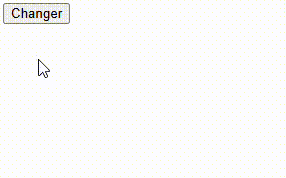
2 - Utiliser un fichier JSON
Voici une page HTML qui affiche un bouton
<!DOCTYPE html>
<html lang="en">
<head>
<meta charset="UTF-8">
<title>Fetch Json</title>
</head>
<body>
<button type="button" id="btn">Changer</button>
<ul id="resultat"></ul>
<script src="app.js"></script>
</body>
</html>
Voici le fichier JSON chambre.json
{
"Chambre simple": 65,
"Chambre double": 75,
"Chambre triple": 90
}
Cette page fait appel au fichier app.js qui contiendra notre code javascript
Résultat
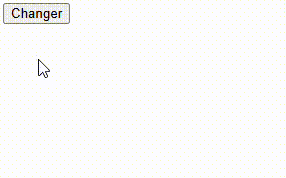
3 - Utiliser un fichier HTML
Voici une page HTML qui affiche un bouton
<!DOCTYPE html>
<html lang="en">
<head>
<meta charset="UTF-8">
<title>Fetch Page</title>
</head>
<body>
<button type="button" id="btn">Charger</button>
<div id="resultat"></div>
<script src="app.js"></script>
</body>
</html>
Cette page fait appel au fichier app.js qui contiendra notre code javascript
Voici la page HTML page.html à insérer
<h1>Ma nouvelle page</h1>
<div>
Lorem ipsum dolor sit amet, consectetur adipisicing elit. Adipisci eveniet fugit maxime perspiciatis praesentium qui
sed. A architecto autem consequatur eligendi exercitationem, expedita libero magni nesciunt nostrum quaerat sed totam.
</div>
Résultat

4 - Récupérer les données d’un formulaire
Voici une page HTML qui affiche un bouton
<!DOCTYPE html>
<html lang="en">
<head>
<meta charset="UTF-8" />
<meta name="viewport" content="width=device-width, initial-scale=1.0" />
<link rel="stylesheet" href="style.css">
<title>formulaires</title>
</head>
<body>
<section class="container">
<form id="my-form">
<h1>IDENTIFICATION</h1>
<div class="msg"></div>
<div>
<label for="email">Email:</label>
<input type="text" id="email">
</div>
<div>
<label for="mdp">mot de passe:</label>
<input type="text" id="mdp">
</div>
<input class="btn" type="submit" value="Valider">
</form>
<ul id="users"></ul>
</section>
<script src="app.js"></script>
</body>
</html>
Cette page fait appel au fichier app.js qui contiendra notre code javascript
Voici la page CSS style.css
body {
font-family: Arial, Helvetica, sans-serif;
line-height: 1.6;
}
ul {
list-style: none;
}
ul li {
padding: 5px;
background: #f4f4f4;
margin: 5px 0;
}
.container {
margin: auto;
width: 500px;
overflow: auto;
padding: 3rem 2rem;
}
#my-form {
padding: 2rem;
background: #f4f4f4;
}
#my-form label {
display: block;
}
#my-form input[type='text'] {
width: 100%;
padding: 8px;
margin-bottom: 10px;
border-radius: 5px;
border: 1px solid #ccc;
}
.btn {
display: block;
width: 100%;
padding: 10px 15px;
border: 0;
background: #333;
color: #fff;
border-radius: 5px;
margin: 5px 0;
}
.error {
background: orangered;
color: #fff;
padding: 5px;
margin: 5px;
}
Résultat

5 - Utiliser une API rest
Voici une page HTML qui affiche un bouton
<!DOCTYPE html>
<html lang="en">
<head>
<meta charset="UTF-8">
<link rel="stylesheet" href="style.css">
<title>Fetch API rest</title>
</head>
<body>
<button type="button" id="btn">Afficher</button>
<section class="products" id="products">
</section>
<div id="resultat"></div>
<script src="app.js"></script>
</body>
</html>
Voici le fichier css
:root {
--color1: #600;
}
.products {
margin: 2em;
display: grid;
grid-gap: 20px;
grid-template-columns: repeat(auto-fill, minmax(200px, 1fr));
/* une colonne doit avoir une largeur minimale de 200 pixels et que l'espace restant doit être réparti équitablement */
background-color: purple;
}
.product-card {
border: 1px solid var(--color1);
border-radius: 5px;
display: flex; /* crée un contexte flex pour ses enfants */
flex-direction: column; /* affichage vertical */
justify-content: space-between; /* alignement ici vertical en mode justifié */
align-items: center; /* alignement des cartes sur un même axe central horizontal par colonne */
/* flex-basis: 16%; flex-basis : 5 images x 20% =100% + padding 2% =20-4=16% */
/* combinaison de 3 propriétés :
flex-grow : capacité pour un élément à s’étirer dans l’espace restant,
flex-shrink : capacité pour un élément à se contracter si nécessaire,
flex-basis : taille initiale de l’élément avant que l’espace restant ne soit distribué.
Ici la carte fait 16% de la dimension totale et ce qui reste est distribué entre les espaces*/
}
img{
width : 150px;
height : 100px;
}
Voici le lien rest
https://api.sampleapis.com/countries/countries
Cette page fait appel au fichier app.js qui contiendra notre code javascript
Résultat